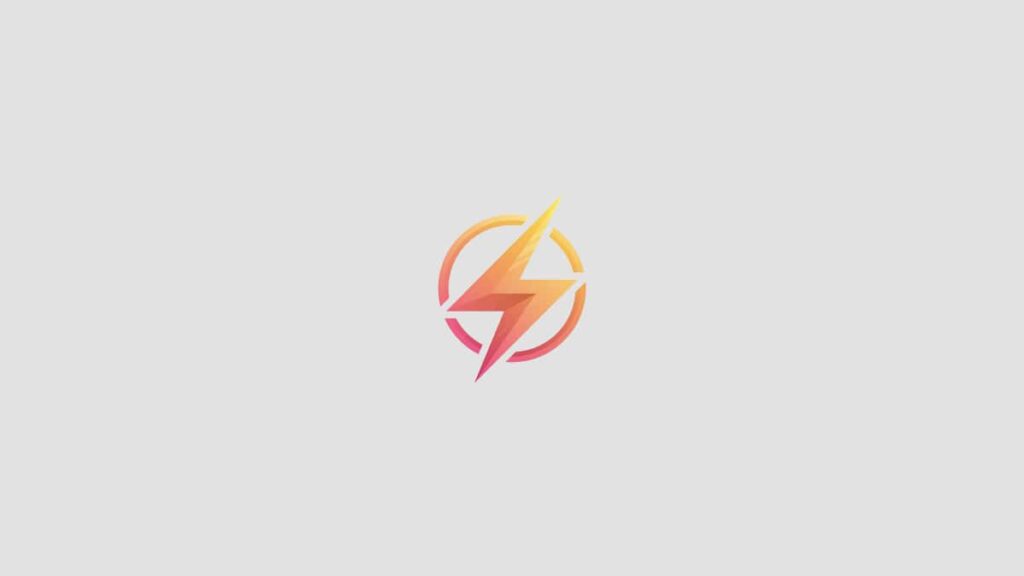Are you looking to make your Excel spreadsheets more interactive and user-friendly? One easy way to do that is by creating dropdown menus. Dropdown menus allow users to select from a list of predefined options, making data entry more efficient and accurate. In this blog post, we will show you how to create a dropdown menu in Excel in just a few simple steps.
Step 1: Select the Cell Where You Want the Dropdown Menu
The first step in creating a dropdown menu in Excel is to select the cell where you want the dropdown menu to appear. This can be any cell in your spreadsheet where you want users to be able to select from a list of options.
Step 2: Go to the Data Tab
Next, navigate to the Data tab in Excel. This tab contains all the tools you need to manipulate your data, including the option to create dropdown menus.
Step 3: Click on Data Validation
Once you are on the Data tab, click on the Data Validation button. This will open a dialog box with options for setting up data validation rules for your selected cell.
Step 4: Choose List from the Allow Dropdown Menu
In the Data Validation dialog box, select “List” from the Allow dropdown menu. This will allow you to create a dropdown menu with a list of options for users to choose from.
Step 5: Enter Your List of Options
Finally, enter your list of options in the “Source” field in the Data Validation dialog box. You can type your options directly into the field, or you can select a range of cells in your spreadsheet that contain the options you want to include in the dropdown menu.
Conclusion
Congratulations! You have successfully created a dropdown menu in Excel. Dropdown menus can be a great way to make your spreadsheets more user-friendly and efficient. Try incorporating dropdown menus into your next spreadsheet to see how they can improve data entry and organization. Have you used dropdown menus in Excel before? Share your experience in the comments below.