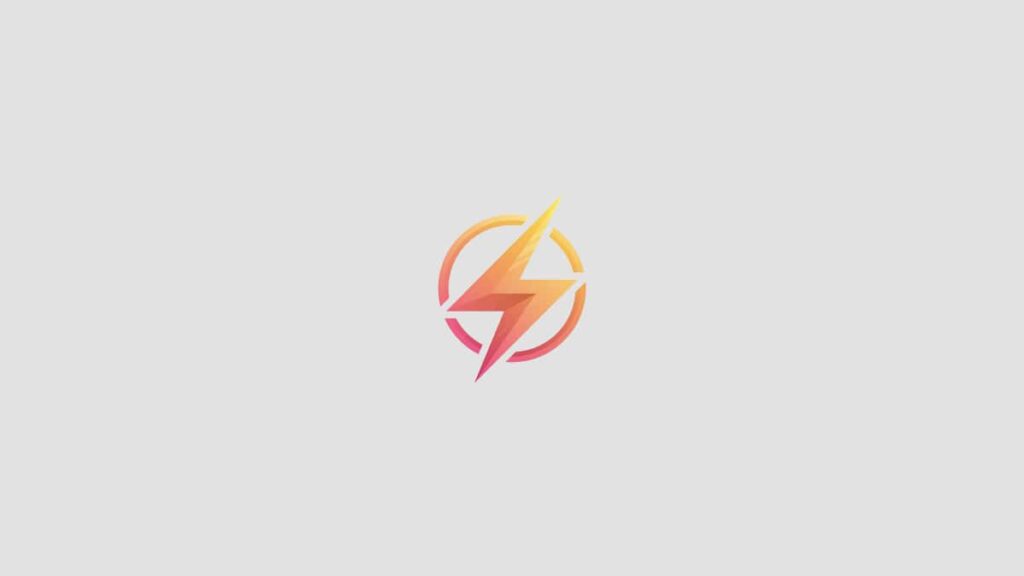As a professional journalist and content writer, I have come across many individuals who struggle with installing Java on their Windows systems. In this blog post, I will provide you with a step-by-step guide to help you navigate through the installation process seamlessly. Whether you are a beginner or an experienced user, this guide will ensure that you can easily install Java on your Windows operating system.
Step 1: Download Java Development Kit (JDK)
Before you can install Java on your Windows system, you need to download the Java Development Kit (JDK) from the official Oracle website. Visit Oracle’s website and select the appropriate JDK version for your Windows system (32-bit or 64-bit).
Step 2: Install Java Development Kit (JDK)
Once you have downloaded the JDK installer, double-click on the file to initiate the installation process. Follow the on-screen instructions to complete the installation. Make sure to choose the appropriate installation directory and set up any necessary environment variables.
Step 3: Set JAVA_HOME Environment Variable
After installing the JDK, you need to set up the JAVA_HOME environment variable to enable other applications to locate the Java installation directory. To do this, right-click on ‘My Computer’ or ‘This PC’, select ‘Properties’, click on ‘Advanced system settings’, and then click on ‘Environment Variables’. Under ‘System Variables’, click ‘New’ and add JAVA_HOME as the variable name with the path to the JDK installation directory as the variable value.
Step 4: Verify Java Installation
Once you have completed the installation and set up the JAVA_HOME environment variable, it’s important to verify that Java has been installed correctly on your Windows system. Open the command prompt and type ‘java -version’. If you see the Java version displayed, it means that Java has been successfully installed on your system.
Conclusion
Installing Java on Windows may seem like a daunting task, but with this step-by-step guide, you can easily install Java and set up the necessary environment variables to ensure smooth functioning of Java applications on your system. If you have any questions or need further assistance, feel free to leave a comment below.